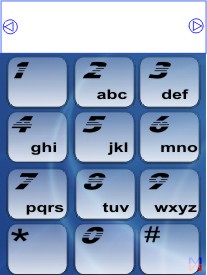

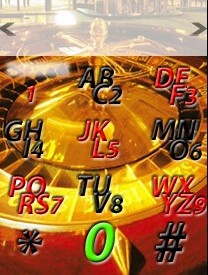

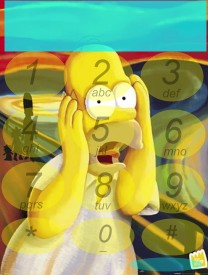
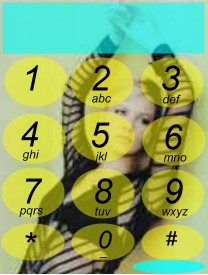
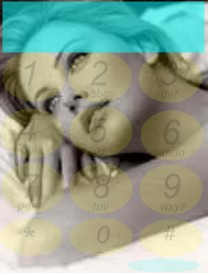
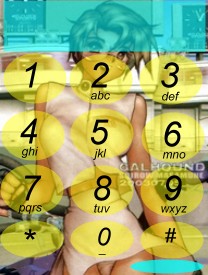
(last update 3/aug/2006)
BigKeys skins:
Installation:
copy all files (excpet for .JPG) in c:\documents\bigkeys
folder on your phone
Changes:
If you don't like these skins, you can modify them by yourself:
download MBMWhizard, then IMPORT a bigkeys.mbm file, save it as
JPG, edit it with your favourite program and save the JPG again. Then, start
MBMWhizard, press CLEAR button, select the folder containing the JPG
file, select the file, then select /c24 option on the LEFT and click
on ADD SELECTED AS button, and finally SAVE the file as
bigkeys.mbm.
Counters:
You can choose where the characters/SMSs counter will appear by modifying
section "begin countercoords-end countercoords" in
c:\documents\bigkeys\bigkeys.ini file.
New skins:
See "Changes" section to learn how to create a new skin; don't forget
to edit c:\documents\bigkeys\bigkeys.ini to reflect your keys
disposition!
| Standard
|
Blu
|
Casino
|
Black
|
| Simpson
|
Charlize teron
|
Charlize teron 2
|
Cartoon
|
Skins for 4-keys versions
Installation:
copy all files (excpet for .JPG) in c:\documents\bigkeys
folder on your phone; start BigKeys and click on 4th key (or where it
should be, if you can't yet see it), then select filenames for the two screens
(Navigation and Keys).
|
RK keyboard
|
Note: regardless of what main screen shows, if you use this bigkeys.ini file you will be able to view OPTIONS screen by tapping in the lower part of the screen: